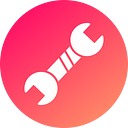Ensuring the originality of student submissions is a crucial aspect of academic integrity. Google Classroom, a widely-used educational platform, offers several ways to integrate plagiarism checking tools. This guide will provide a comprehensive walkthrough on how to add a plagiarism checker in Google Classroom, ensuring that student work is original and properly cited. Additionally, here’s a useful free online plagiarism checker tool you can use alongside Google Classroom.
Introduction
Importance of Plagiarism Checkers in Education
Plagiarism checkers are essential tools in education, helping educators maintain academic integrity and encouraging students to produce original work. These tools help identify instances of copied content, ensuring that students are properly citing sources and avoiding academic dishonesty.
Overview of Google Classroom
Google Classroom is a versatile and user-friendly platform that enables educators to manage coursework, assignments, and communication with students. Integrating a plagiarism checker into Google Classroom enhances its functionality by allowing educators to easily check student submissions for originality.
Purpose of This Guide
This guide aims to provide step-by-step instructions on how to add a plagiarism checker in Google Classroom. We will cover various methods, including using third-party tools and Google Workspace integrations, to ensure your students’ work is original and properly cited.
Setting Up Google Classroom
Creating a Google Classroom Account
Before you can add a plagiarism checker, you need to set up a Google Classroom account:
- Visit Google Classroom: Go to classroom.google.com.
- Sign In: Use your Google account to sign in. If you don’t have a Google account, you will need to create one.
- Create a Class: Click on the “+” icon and select “Create class.” Fill in the required information, such as the class name and section.
Managing Class Settings
Customize your class settings to suit your needs:
- Class Details: Add class details, including the class description and room.
- Invite Students: Invite students to join your class by sharing the class code or sending email invitations.
- Customize Stream Settings: Adjust stream settings to control how students post and comment in the class.
Adding a Plagiarism Checker
Using Google Assignments
Google Assignments is a powerful tool within Google Workspace for Education that includes a built-in plagiarism checker. Here’s how to use it:
- Enable Google Assignments:
- Go to your Google Workspace Admin Console.
- Navigate to Apps > Google Workspace > Classroom.
- Enable Google Assignments for your domain.
- Create an Assignment with Google Assignments:
- In Google Classroom, click on the “Classwork” tab.
- Click on “Create” and select “Assignment.”
- Click on “Add” and choose “Google Assignments (LTI).”
- Follow the prompts to link your Google Assignments account and create the assignment.
- Check for Plagiarism:
- When students submit their work, Google Assignments will automatically check for plagiarism.
- You can review the originality report by clicking on the student’s submission.
Integrating Turnitin with Google Classroom
Turnitin is a popular plagiarism detection tool that can be integrated with Google Classroom. Here’s how to set it up:
- Create a Turnitin Account:
- Visit Turnitin and create an educator account.
- Follow the prompts to set up your account and institution details.
- Set Up a Turnitin Assignment:
- In your Turnitin account, create a new class and add an assignment.
- Customize the assignment settings, including the due date and plagiarism detection options.
- Link Turnitin to Google Classroom:
- In Google Classroom, create a new assignment.
- Include a link to the Turnitin assignment in the instructions.
- Students will submit their work through Turnitin, and you can review the originality report in Turnitin.
Using Unicheck with Google Classroom
Unicheck is another effective plagiarism detection tool that integrates with Google Classroom. Here’s how to use it:
- Create a Unicheck Account:
- Visit Unicheck and sign up for an educator account.
- Follow the prompts to set up your account and institution details.
- Install Unicheck for Google Classroom:
- In Google Classroom, go to the “Classwork” tab.
- Click on “Create” and select “Assignment.”
- Click on “Add” and choose “Unicheck.”
- Create and Manage Assignments:
- Follow the prompts to link your Unicheck account and create the assignment.
- When students submit their work, Unicheck will automatically check for plagiarism.
- Review the originality report in Unicheck.
Using Additional Plagiarism Checkers
In addition to the tools mentioned above, there are several other plagiarism checkers that can be used with Google Classroom. Here’s a free online plagiarism checker tool that can be used alongside Google Classroom for added assurance.
Best Practices for Using Plagiarism Checkers
Regular Checks
Regularly check student submissions for plagiarism to ensure ongoing academic integrity. Incorporate plagiarism checks into your grading workflow to make it a routine part of the evaluation process.
Educating Students on Plagiarism
Educate students about plagiarism and the importance of originality. Provide resources and guidance on how to properly cite sources and avoid plagiarism. This will help students understand the value of producing original work and reduce instances of plagiarism.
Reviewing Plagiarism Reports
Thoroughly review plagiarism reports and address any issues with students. Discuss the findings with students and provide feedback on how they can improve their work and avoid plagiarism in the future.
Using Multiple Tools
While Google Classroom and its integrations offer powerful plagiarism detection tools, consider using multiple tools to cross-verify student submissions. This provides an extra layer of assurance that the work is original.
Case Study: Implementing a Plagiarism Checker in a High School Classroom
The Challenge
A high school teacher wanted to ensure that student submissions were original and properly cited. The teacher used Google Classroom to manage assignments and needed a reliable plagiarism checker to integrate with the platform.
The Solution
The teacher decided to use Google Assignments, which includes a built-in plagiarism checker. Here’s how they implemented it:
- Set Up Google Assignments: The teacher enabled Google Assignments in the Google Workspace Admin Console and created assignments using this tool in Google Classroom.
- Educate Students: The teacher educated students on plagiarism, the importance of originality, and how to use Google Assignments.
- Review Submissions: When students submitted their work, the teacher reviewed the originality reports provided by Google Assignments.
The Outcome
The implementation of Google Assignments with its plagiarism checker helped the teacher ensure that student submissions were original. The teacher was able to address any issues with students and provide guidance on how to improve their work. This led to a higher standard of academic integrity in the classroom.
Troubleshooting Common Issues
Connectivity Issues
Ensure a stable internet connection when using plagiarism checkers. Connectivity issues can cause delays or failures in generating originality reports. If you encounter issues, check your internet connection and try again.
Account and Subscription Issues
Ensure that your accounts and subscriptions for tools like Turnitin and Unicheck are active and properly set up. If you encounter issues, contact the support teams for these tools for assistance.
Document Size and File Types
Be aware of the limitations on document size and file types for plagiarism checkers. Ensure that student submissions meet these requirements to avoid issues with generating originality reports.
False Positives
Plagiarism checkers may occasionally flag common phrases or widely-used sentences as plagiarism. Review these matches carefully to determine if they genuinely need citation or rephrasing. Educate students on how to properly paraphrase and cite sources to avoid false positives.
Advanced Features and Tips
Customizing Plagiarism Checkers
Some plagiarism checkers allow you to customize settings to suit your needs. For example, you can adjust the sensitivity of the plagiarism detection or create custom databases of sources. Explore these options to enhance the effectiveness of the plagiarism checker.
Integrating with Learning Management Systems
If your institution uses a learning management system (LMS) in addition to Google Classroom, check if the plagiarism checker can integrate with both platforms. This provides a seamless experience for both educators and students.
Detailed Reporting
Some plagiarism checkers provide detailed reports that can be downloaded and shared. These reports include the similarity score, matched sources, and suggestions for citations. Use these reports to provide detailed feedback to students and improve their understanding of plagiarism.
Using Additional Tools
While Google Classroom and its integrations offer powerful plagiarism detection tools, consider using additional tools for cross-verification. Here’s a free online plagiarism checker tool that can be used alongside Google Classroom for added assurance.
Conclusion
Integrating a plagiarism checker in Google Classroom is a powerful way to ensure academic integrity and encourage students to produce original work. By following the steps outlined in this guide, you can effectively add and use plagiarism checkers in your classroom. Remember to regularly check student submissions, educate students on plagiarism, and review plagiarism reports to maintain high standards of academic integrity.
In addition to the tools mentioned in this guide, consider using additional plagiarism checkers to cross-verify student work. Here’s a useful free online plagiarism checker tool that can be used alongside Google Classroom for added assurance.
Maintaining academic integrity is crucial for the success of both educators and students. By integrating plagiarism checkers into Google Classroom, you can ensure that student submissions are original, properly cited, and of the highest quality. Happy teaching!